How to Login (The general analysis division)
Introduction
SSH connection is used for logging in to the general analysis division of the NIG supercomputer.
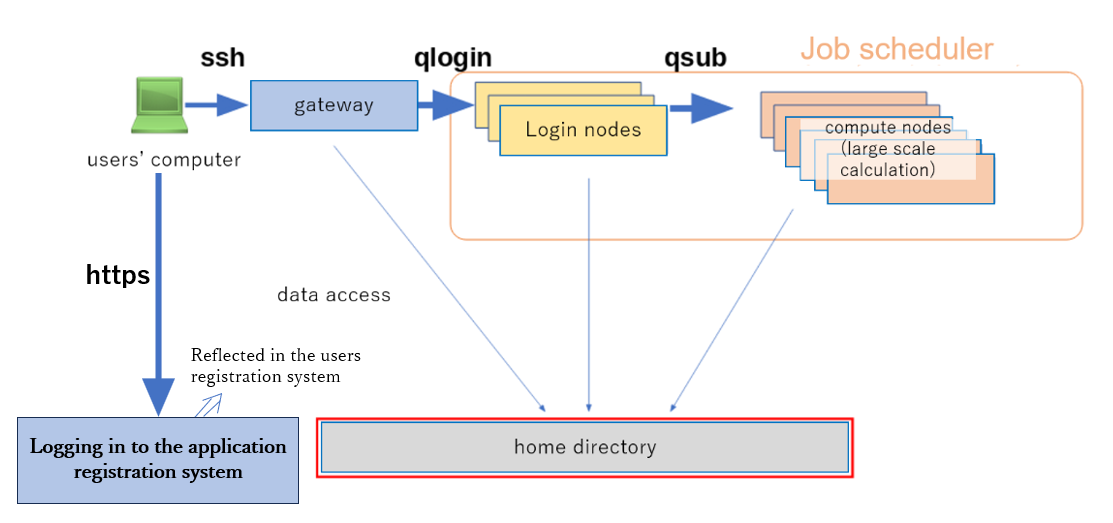
Gateway Node
There are two gateway nodes for the general analysis division of the NIG supercomputer.
gw.ddbj.nig.ac.jpgw2.ddbj.nig.ac.jp
How to log in to the general analysis division with your account
- Open a terminal emulator and enter
ssh username@gatewaynodename. Then press enter. (The same way for the Windows PowerShell SSH client.)
$ ssh youraccount@gw.ddbj.nig.ac.jp
or
$ ssh youraccount@gw2.ddbj.nig.ac.jp
If your private key is stored in a location other than ~/.ssh/id_rsa, specify the private key path as shown below.
ssh -i ~/yourpath/id_rsa youraccount@gw.ddbj.nig.ac.jp
- Enter the passphrase for the SSH key pair(SSH public key and SSH secret key) and press enter in "Enter passphrase for key ...".
Enter "yes" to continue connecting ig the following message is displayed after entering the key passphrase.
Are you sure you want to continue connecting (yes/no)?
- Execute
qlogincommand to log in to the login node.
$ qlogin
Enter "yes" to continue connecting if the following message is displayed after entering your password.
Are you sure you want to continue connecting (yes/no)?
Execution example
You will see the following message means success on your display.
$ ssh youraccount@gw.ddbj.nig.ac.jp
Enter passphrase for key '/home/youraccount/.ssh/id_rsa':
Last login: Sun Sep 26 15:03:33 2021 from XXX.XXX.XXX.XXX
---------------------------------------------------------------------
Thank you for using NIG supercomputer system.
This is the gateway node, do not run program here.
Please use 'qlogin' to login to a login node.
---------------------------------------------------------------------
$ qlogin
Your job 13867668 ("QLOGIN") has been submitted
waiting for interactive job to be scheduled ...
Your interactive job 13867668 has been successfully scheduled.
Establishing /home/geadmin/UGER/utilbin/lx-amd64/qlogin_wrapper session to host at138 ...
Last login: Sun Sep 26 15:29:09 2021 from gw1
$
If it does not work, refer to FAQ.
Notes on available memory
The default available memory for a login node is 4GB.
Specify the amount of memory at qlogin as follows to increase this.
qlogin -l s_vmem=10G -l mem_req=10G
Reference
- How to use Java : Notes - when the Java program launches, you get an error message saying out of memory.
- How to use Singularity : Building Images on Supercomputer - Generating Singularity Image from Docker Container Image
How to use the GPU node
For the purpose of developing programs using GPUs and testing their operation, we have a login node equipped with a GPU.
To use this login node, qlogin with the -l gpu option.
qlogin -l gpu
References
- Java > Notes: When I start the Java program, I get an error saying that there is not enough memory.
- Apptainer (Singularity) > Building images on the supercomputer : Generating Apptainer (Sigularity) images from Docker container images
How to use the GPU node
For the purpose of developing and testing the operation of programs using GPU, one login node with a GPU is available.
To use this login node, qlogin with the -l gpu option.
qlogin -l gpu