How to connect to the VPN (Linux)
For Linux, connect using the openfortivpn CUI.
- Specify the configuration file as an argument and execute the command as follows.
$ sudo openfortivpn -c /path/to/config
After executing the command, a one-time password will be sent to the email address linked to the SSL-VPN account as follows.
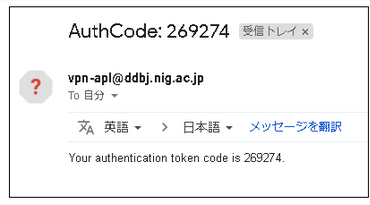
If the message is not sent, see FAQ:Login > FAQ(Login).
- Enter the one-time password (269274 in the example above) interactively as shown below and press the Enter key.
$ sudo openfortivpn -c /path/to/config
INFO: Connected to gateway.
Two-factor authentication token: Enter the ont-time password and press the Enter key
- When the one-time password authentication is successful, the log is displayed as follows. When the following log is displayed, VPN connection is established. At this point, no prompt is returned.
$ sudo openfortivpn -c config
INFO: Connected to gateway.
Two-factor authentication token:
INFO: Authenticated.
INFO: Remote gateway has allocated a VPN.
Using interface ppp0
Connect: ppp0 <--> /dev/pts/1
INFO: Got addresses: [10.212.134.11], ns [133.39.221.65, 133.39.222.41]
INFO: negotiation complete
INFO: negotiation complete
local IP address 10.212.134.11
remote IP address 192.0.2.1
INFO: Interface ppp0 is UP.
INFO: Setting new routes...
INFO: Adding VPN nameservers...
INFO: Tunnel is up and running.
To disconnect from the SSL-VPN connection, press Ctrl+C.