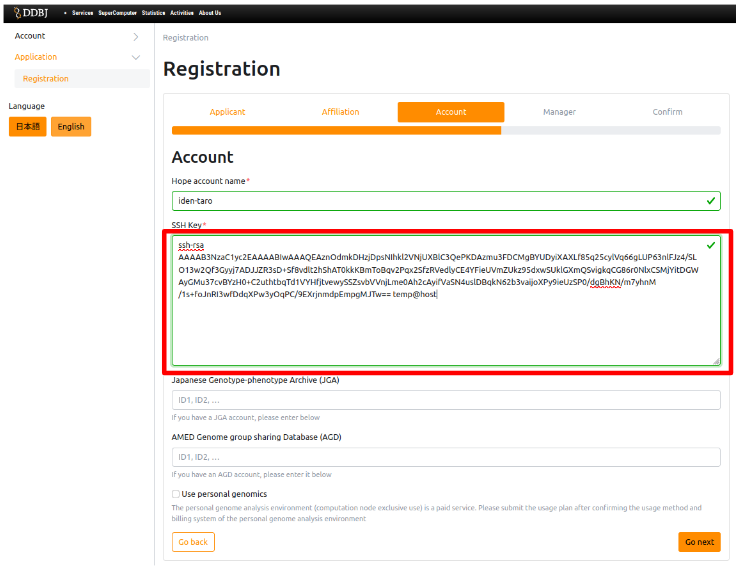How to register or change the SSH public key to the NIG supercomputer (mac)
This page provides detailed completion instructions when registering SSH public key to the NIG supercomputer with macOS.
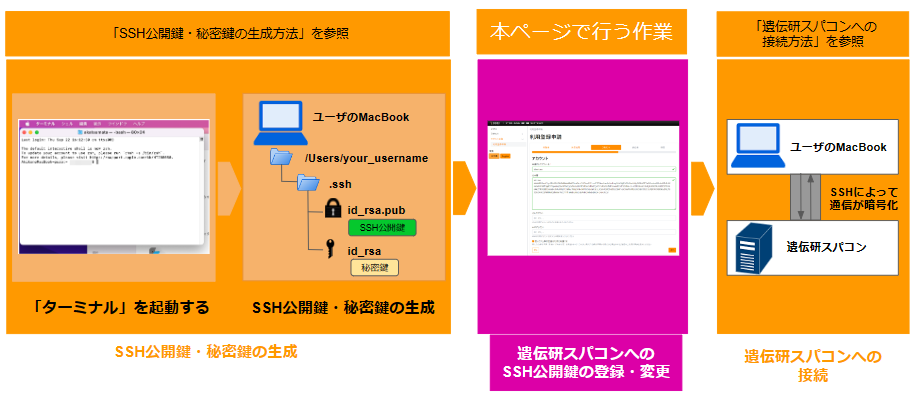
When the contents of the SSH public key you created are displayed, select all the contents displayed and press Command + C to copy them.
To select a range: click just to the left of the leading letter 's' and drag it to the end (In this case, 'l' (lowercase el) in "your_username@your_usernamenoMacBook-Pro.local").
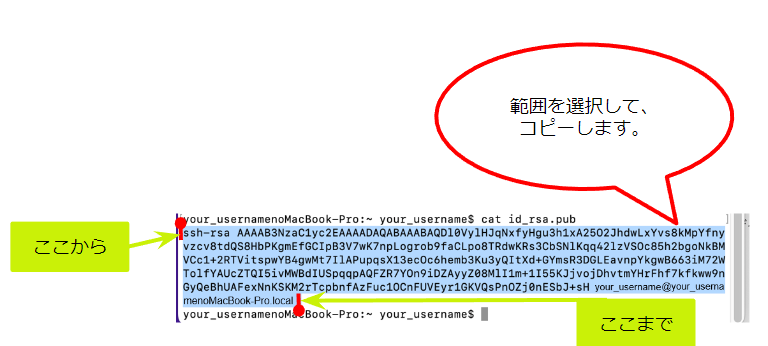
On the Application for new use pag, click in the 'SSH public Key' frame on the 'Account' page, press command + V to paste them.
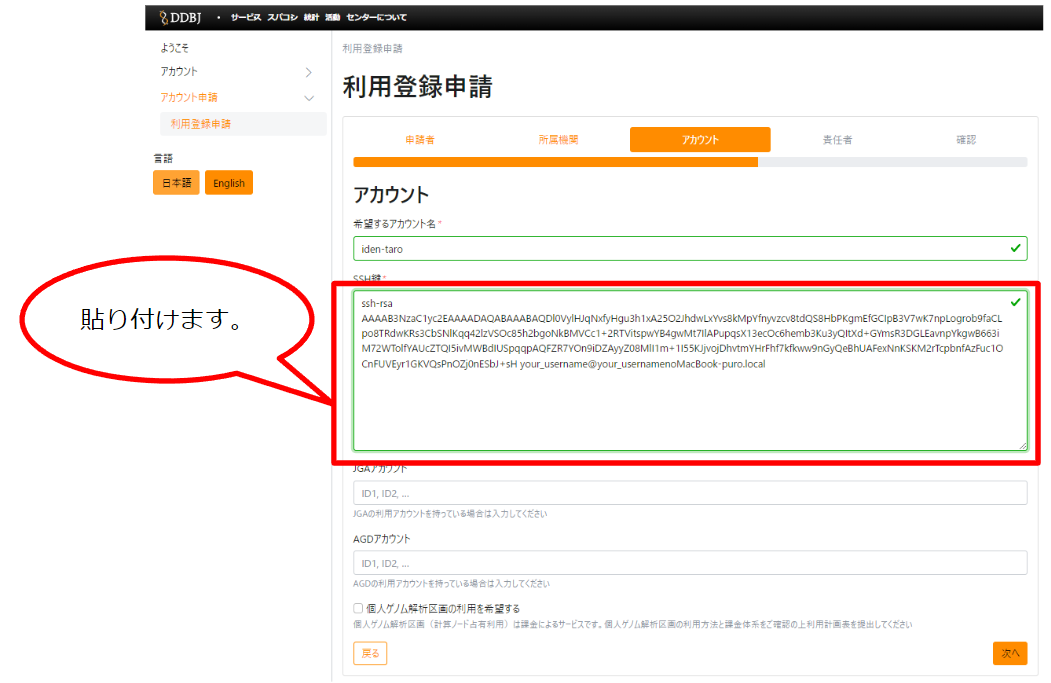
After pasting, press the 'Next' button and continue filling in the continue filling in the account application.
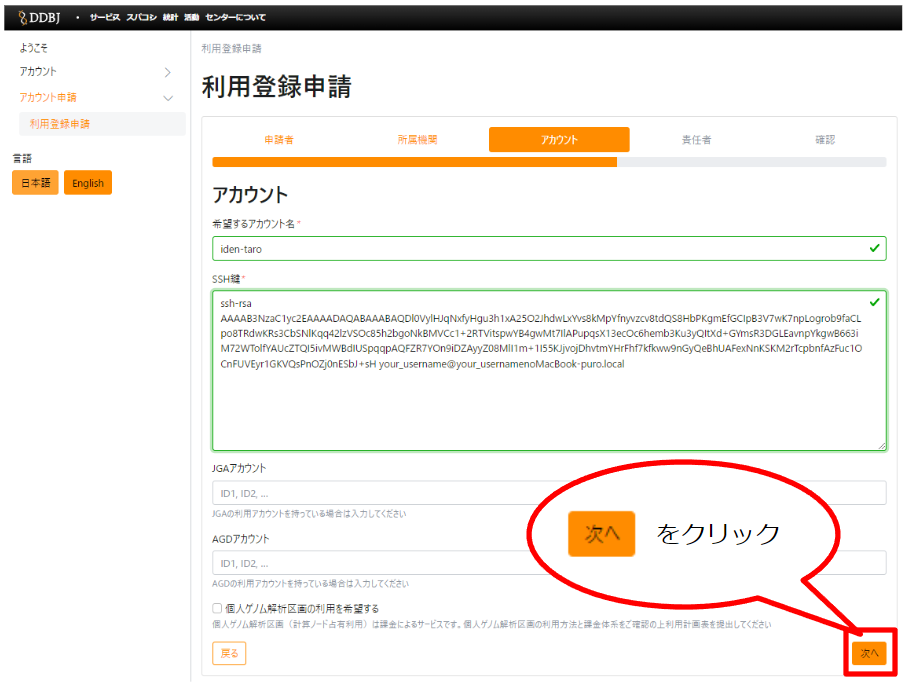
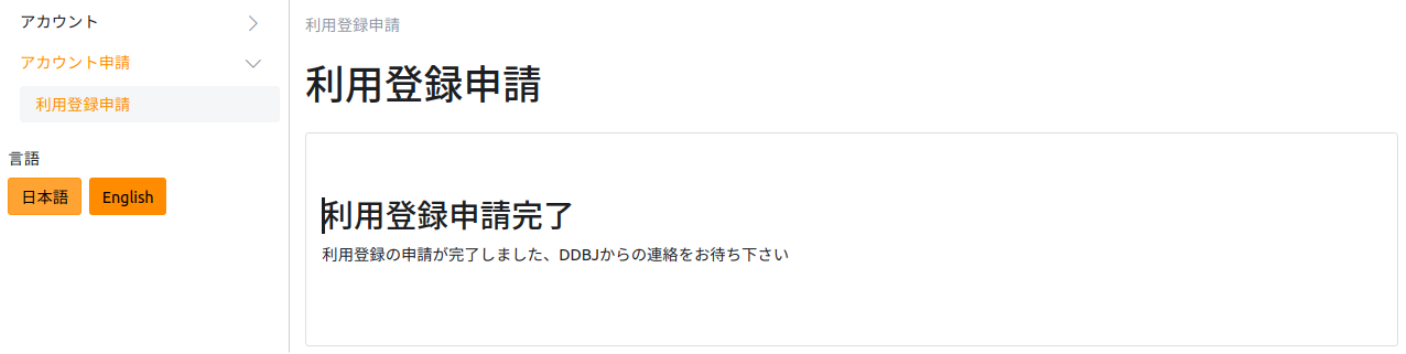
⚠ If you already have your account, register your public key in the Change of account information by clicking here.